Hi friends.So you guys are finding about the Google Webmasters Tools Which is known as GWT. Here you will get to know how to use the Google Webmaster tool.
Everybody knows that How SEO works and before analyzing the website you must signup to google webmasters tools to know the health of your website.
GWT is a free tool which will help you to understand the what is happening on your website.
How Google Webmasters Tool works?
Step 1: Setup your Google account. If you already have Google account than access the account by following the link.
Step 2: Add your site
- After adding your website you will be taken to "Verify your ownership page".
- Now authenticate your access to the website which is added.
- Don't skip this step otherwise it will show that website is not verified and you will not be able to see the data.
Step 3 : Some Methods to Verify your website.You can verify it via Google Analytic which is the easiest one. ( for this you require Administrator permission on the Analytic account ).
There are 2 methods to verify the account mentioned below:
- Recommended Method
- Alternate Method
- Now by default Webmaster Tools will recommend to verify your ownership through the “HTML upload file” method.
- This process involves downloading a specific html file offered by Google which you have to upload on your website, then accessing the link in a browser.
- After completing this process you can click on "verify" button.
- If you want to keep being verified, you should keep that page inserted on your site.
After completing all these steps you can access the "dashboard".Also note that some data might not be available and it will appear after some days as it is a new webmaster account.
Step 4: Now you can check the New and Recent Critical issues on your website.
Step 5: You can also check for the" manual actions" happened on your website.
- Go to Webmasters tool home page.
- Click opn the site you want to know about.
- Select the from the left menu Search Traffic > Manual Actions.
- If you dont have any manual actions on your website than it will show "No manual webspam actions found" message displayed.
Step 6: Now you can check "Crawl Errors on your website".
- Go to left menu crawl > crawl errors
- You will see the complete list of URL errors that google had problem to crawl them.
- Access denied - It shows that problem occurs or the Google-bot is not allowed to access your website.
- Not found - It means that link doesn't exists which point to your website.
Step 7: Now you have to enable the email notifications which is the most important part.
- Google send you the message about the errors about your website.It will show the recent errors on your home page of GWT .
- Go to the Google webmasters main page and click the gear icon which is displayed on the right side of the dashboard.

- Now Select the Webmasters Tool Preferences.
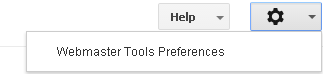
- Now Under the "email notifications", check on the box which is right side to enable the email notifications.
You know that Google Webmaster Tools provides the perfect data regarding the number of impressions, clicks, click-through-rate and average position.
The data is split into two main categories:
- Top Queries
- Top Pages
Now view the graphical representation of "Impressions" , "Clicks evolution" and "Search query pages" in the graph which monitored on the daily basis shown below :
- Use "Filter Button" for the data to personalize the search based on Web, Image, Mobile and Video.
- Also you can check the data by Location and by Traffic (queries with more than 10) impressions/clicks shown below in the image.
- Now see the Query Table below contains the data about the basic and advanced level.
- Now you can Download the table in "Excel or CSV Sheet" or Google Docs.
Step 9 : Now check for the security Issues.
Here you will get alert if your website deals with the critical issues like :
Step 10: How you will understand the "Search Appearance of your Website"
Here you will get alert if your website deals with the critical issues like :
- Hacking
- SQL Injections
- Content Injections
- Malware Injections
Step 10: How you will understand the "Search Appearance of your Website"
- Go to Site Dashboard
- Click on the Search Appearance and it will show the results how it appears on the SRP's
Step 11: How to Analyze the data in the Google Webmasters Tool
Click on the "Search Query Area" to see the Results mentioned below:
- Impressions.
- Clicks.
- CTR.
- Avg. Position.
- In-depth back link Profiling.
- Download Links.
- Unnatural Link Identification.
- Disavow Links
- Firstly find out the lst of links which are unnatural by downloading the links.
- Secondly select the site from the drop-down menu.
- Thirdly Click on the “DISAVOW LINKS” button.
- Now lastly Click Choose file ( the unnatural links file which you have saved to disavow)
Step 13 : Now you can check your robots.txt and blocked URL's for validation.
Step 14: You can link Your GWT Account with Google Analytics for Better Insights and to see the Traffic.





Interesting post. Thank you so much for providing the explanation about how to use Google Webmasters Tools (GWT) Step by Step and complete Guide on it. It will helps the people a lot keep posting.
ReplyDeleteCheap Essay Writing Service
Nice artilce. Very useful to beginner SEO, however seems like the images are broken. Could you please reupload it? Thanks
ReplyDeleteoffshore magento development
When you use a genuine service, you will be able to provide instructions, share materials and choose the formatting style. ETA Visa для Новай Зеландыі
ReplyDeleteHello I am so delighted I located your blog, I really located you by mistake, while I was watching on google for something else, Anyways I am here now and could just like to say thank for a tremendous post and a all round entertaining website. Please do keep up the great work. ashley madison reviewed
ReplyDeleteHi, Sir your profile is really good , This profile is very use full for me
DeleteAll Pet Tech
This comment has been removed by the author.
ReplyDelete